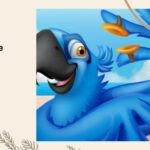WhatsApp is a platform,
which is used by 1.5 billion individuals across the globe. It keeps all the
friends and family members connected and provides a smooth and easy way of
texting. But on certain occasions, people will backup whatsapp messages to keep all their data secure and safe.
But when you want to transfer whatsapp messages from iPhone to Android
or android to iPhone, you will
require good transferring software, such as Dr.Fone from Wondershare. It has an
outstanding and powerful tool that can shift your entire WhatsApp chat from iOS
to Android. You will understand and learn how to transfer whatsapp from iphone to android and gain some information as to why Dr.Fone is
the best software for it, through this article.
How To Transfer WhatsApp Chats From iOS To
Android?
When you want to know how to transfer
whatsapp from android to iphone or iphone to android, the process is
not that difficult. You need to follow several steps correctly so that the
transferring work is a complete success. To know how it’s done, please check
the information below.
Step
1: Launch Dr.Fone And Switch & Connect Your Device
Download the tool from
its authentic website and conduct the installation work, which will take a
matter of minutes. After that, you must link both of your Android and iPhone
devices and then launch the Dr.Fone app on your desktop or laptop. Once you launch
the software, you will find many options on the screen. To proceed further, you
must press the Switch
button.
Step 2: Choose Data To Obtain Backup
When you have connected
both your Android and iPhone devices, you need to wait for some time. The
interface will recognize the Android device as the destination device and the
iPhone device as the source. You can also use the “Flip” option to interchange the
decision in a hassle-free manner. Don’t forget to check the data files, which
you want to transfer from the source to the destination device. You will not only
get the chance to move the chat messages but also shift photos, songs,
contacts, and videos.
Step 3: Transfer Your Whatsapp Information
When you have decided
on the type of data, you wish to transfer from the iphone to the android
device, press on the “Start Transfer” option. By doing so, the
transmission work will begin immediately. You need to be a little patient as
the transfer process might take a bit of time to complete. The transfer
indicator will show you much more time it will take or which files are left. Be
careful that you do not disconnect the devices when the transfer is going on.
Otherwise, you need to start over.
Why Choose Dr.Fone To Transfer WhatsApp Chats?
Dr.Fone is the leading
transferring tool within the market. It will smoothly transport all your
WhatsApp data from one device to another within a matter of minutes. But there
are several other reasons to opt for this fantastic software. Check below!
● The tool has a full set of utilities, which
you can use for recovering all the essential data from the iPhone to the
Android device.
● It will allow you to gain root access to the
smartphone with just one click.
● The tool can deactivate a lock screen.
● Will smoothly copy all the data from one
device to another.
Is The Software Safe?
In short, yes. Dr.Fone
has been tested and verified by professional and certified technicians. The
software will not transfer or collect any personal information from anywhere.
All the operations will take place through the personal computer, and it does
not carry any virus. It’s safe to say that the software will not harm your
device and will not share your information with any third party. for
Other Main
Features Of Dr.Fone
Even though the tool
can easily conduct the transfer process between two devices, that’s not the
only feature it has in-store. You will find several other unique features of
this particular software. They are:
- Data Eraser: Simple deletion or factory reset does not erase the data on
Android permanently. The deleted data still can be recovered with
available technology. Android/ios Data Eraser ensures that your privacy is
safe by permanently erasing deleted files, clearing browsing history,
caches and protecting your personal information. - Data Restore & Backup: This feature will enable you to backup
all your data from your android or iPhone device by clicking just once.
The information, which has been backed up, can be exported to a laptop or
desktop. Otherwise, you are free to shift it to a device of your choice. - System Repair: This Android/ios repair spares all the efforts
to find a proper firmware to flash your phone. With this tool, you can repair
Android/ios system just in a few clicks. During the Android/ios system repair,
it is very easy to operate as on-screen instructions are provided to guide you
step by step.
- System unlock: Whether you remember the password of your device’s screen lock
password or not, you can have it removed with the screen unlock feature.
For iOS devices, you can easily unlock the screens of iPad and iPhone with
just a few clicks and also get to bypass the iCloud activation lock within
a matter of seconds. For Android devices, you can remove 4 types of lock
screens, such as fingerprints, passwords, patterns and PIN.
WhatsApp transfer,
backup & restore are made simple with Dr.Fone now. It can help you transfer
WhatsApp messages from iPhone/iPad/Android to iPhone/iPad/Android directly,
backup WhatsApp to PC in 1 click, and restore WhatsApp backup to new iPhone or
Android. Make sure to download the software from its official site and not from
anywhere else.